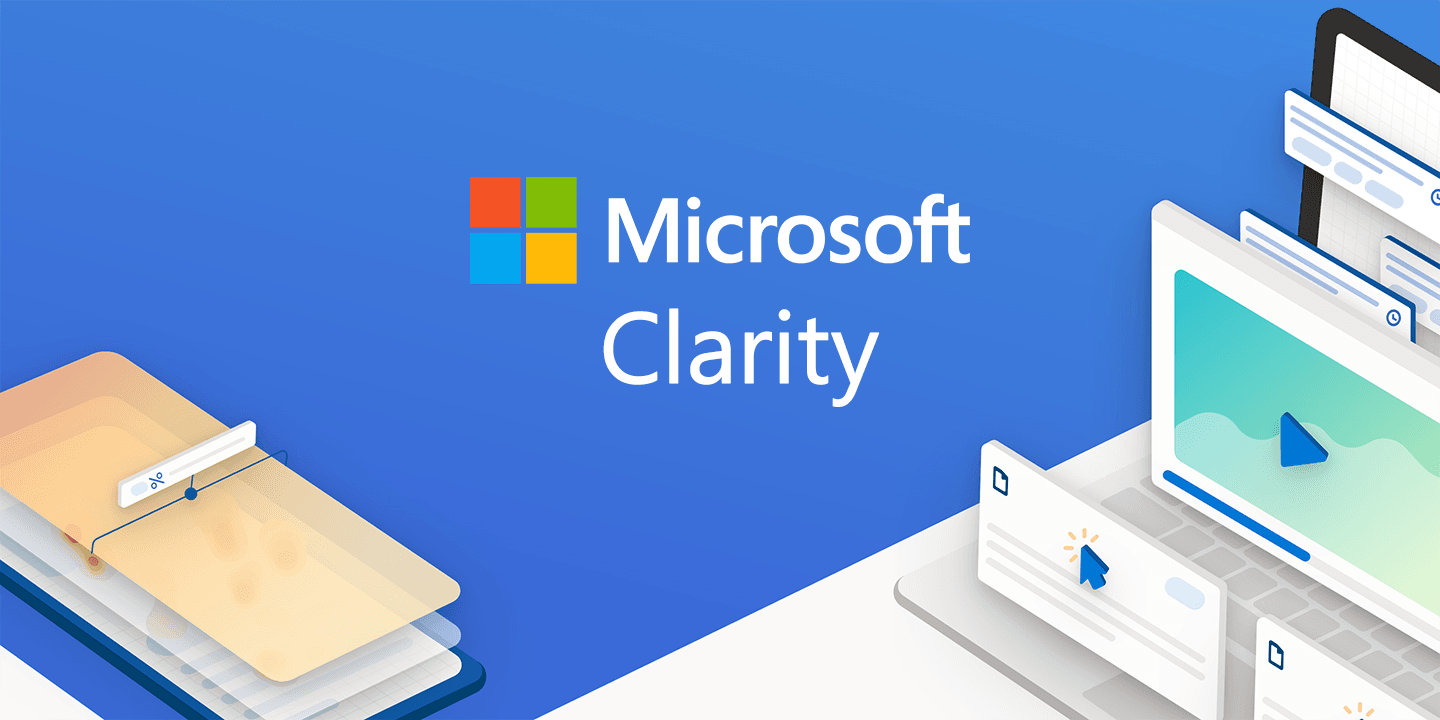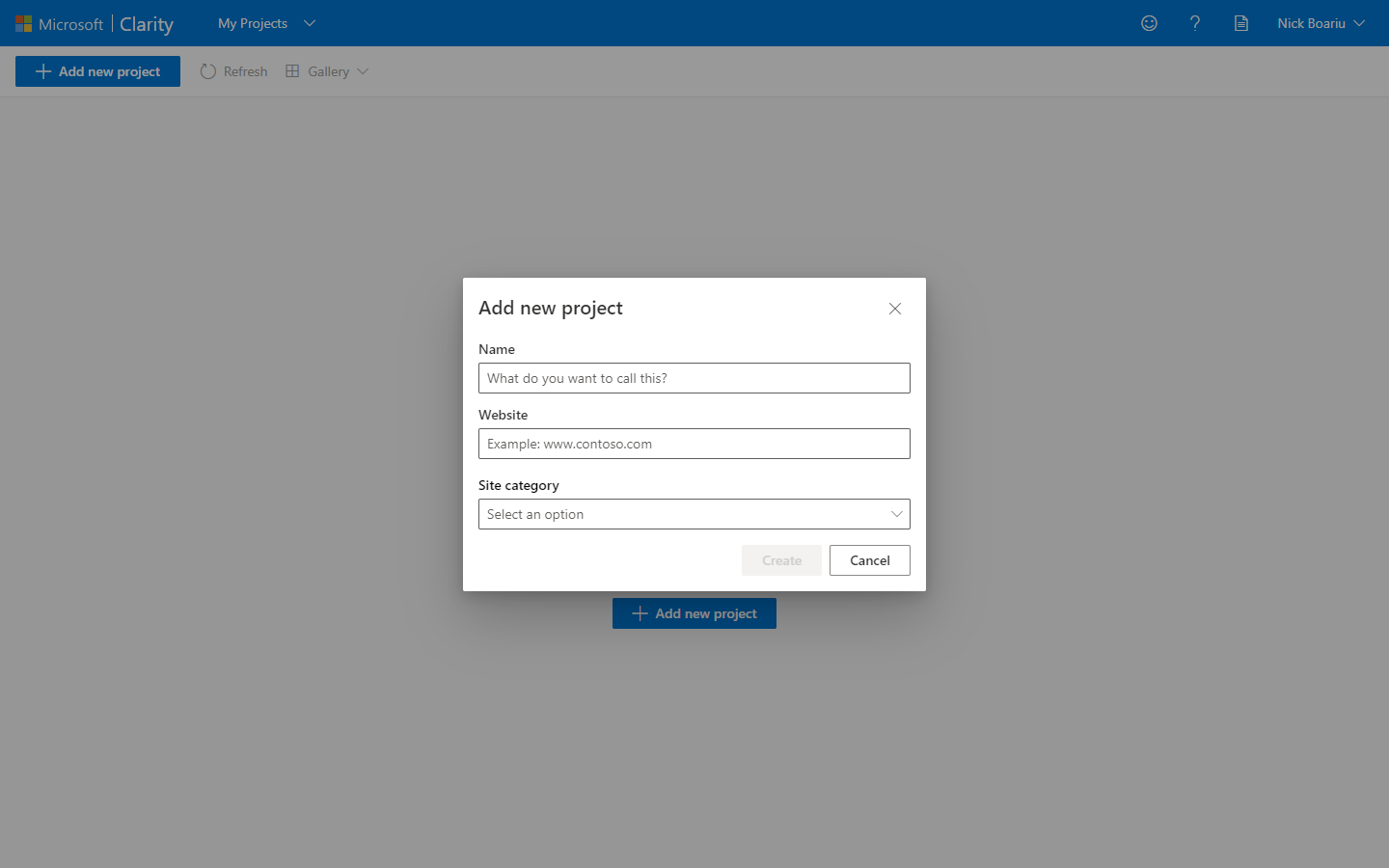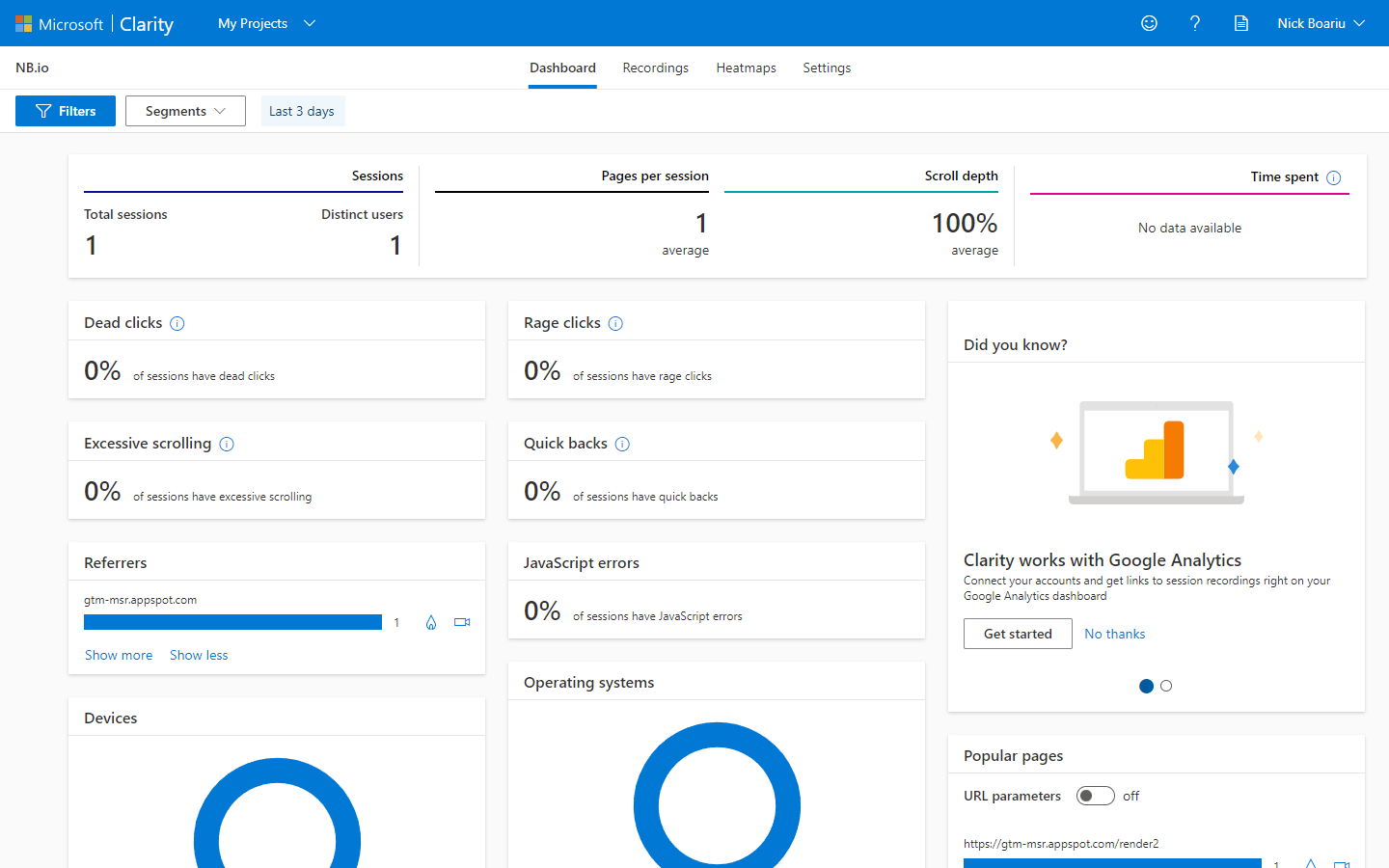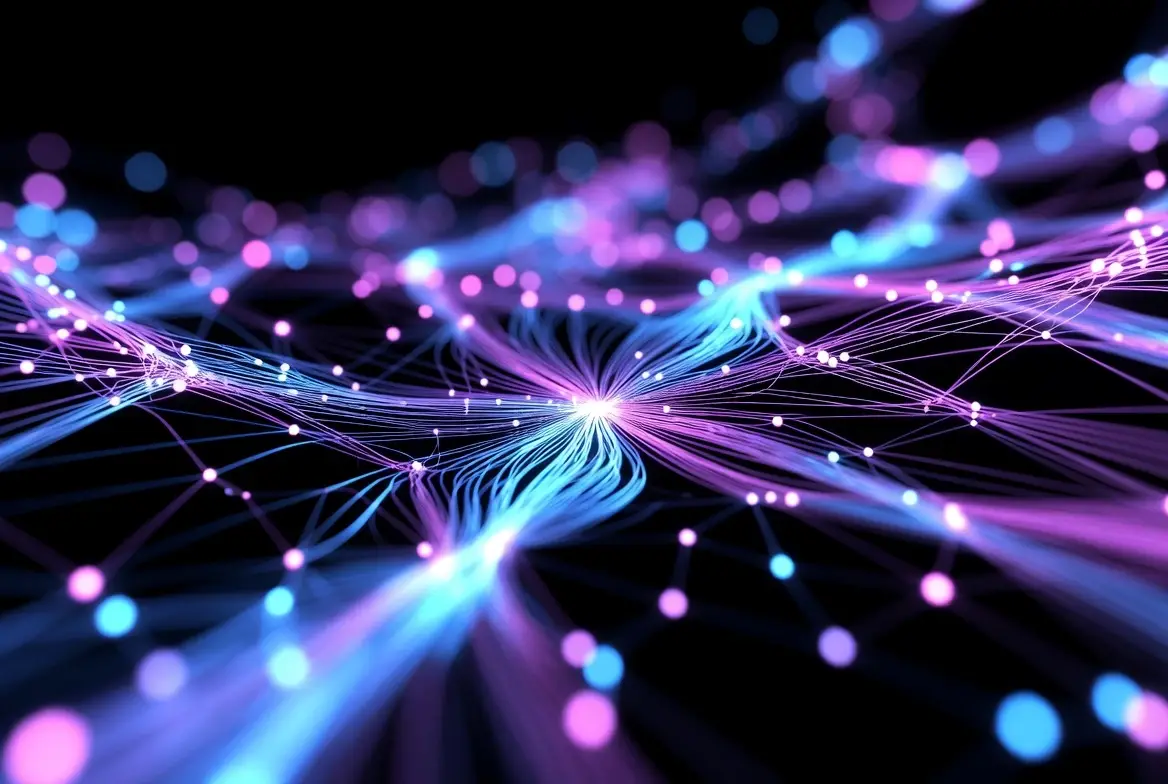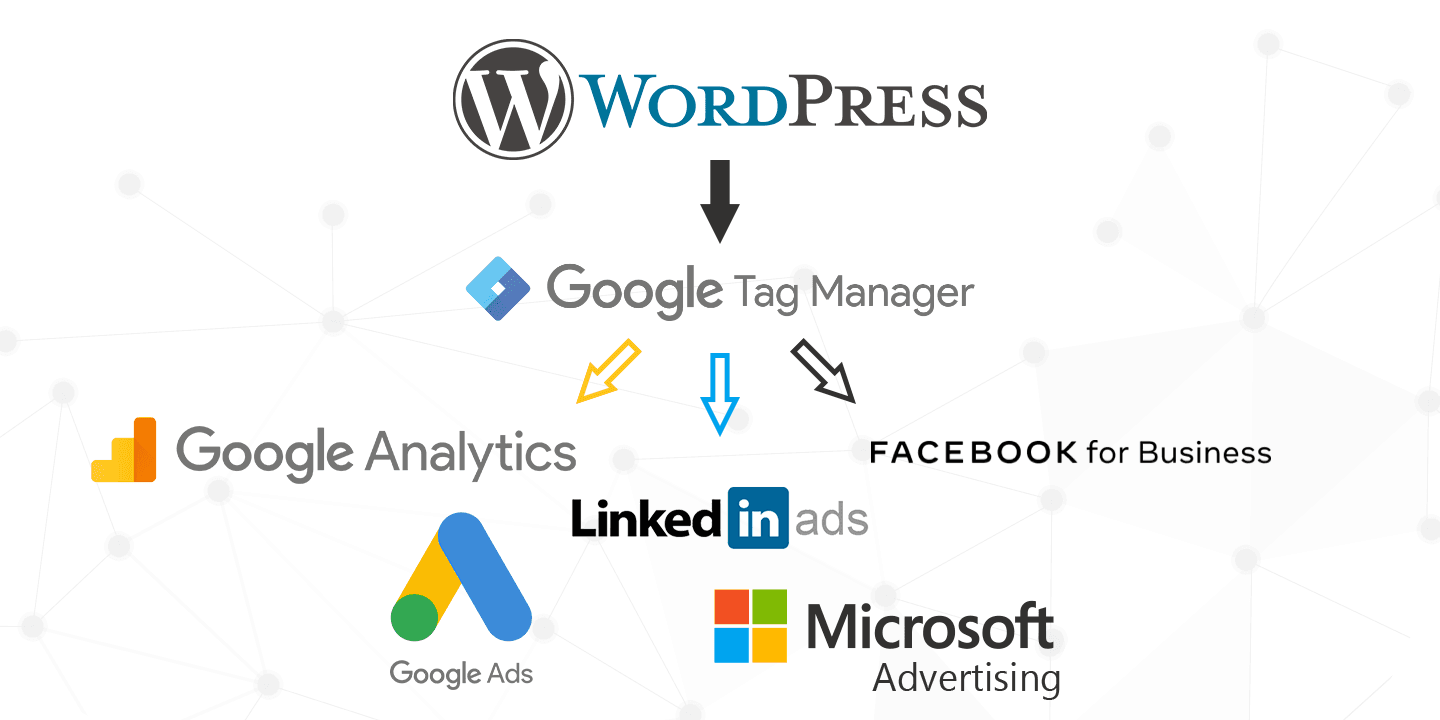Microsoft’s Webmaster Tools team have released a series of Web Analytics tools they’ve packaged together and named Microsoft Clarity. The free-to-use analytics product is a user behavior analytics tool, built for website managers to help them better understand how users are interacting with their websites and ultimately improve user experiences.
Included in Microsoft Clarity is a solution that records user sessions, provide heatmaps, and machine learning insights. Originally bundled with Bing Webmaster Tools, Clarity has been spun off into it’s own portal and includes more features like Alerts, Notifications, and Profile Settings.
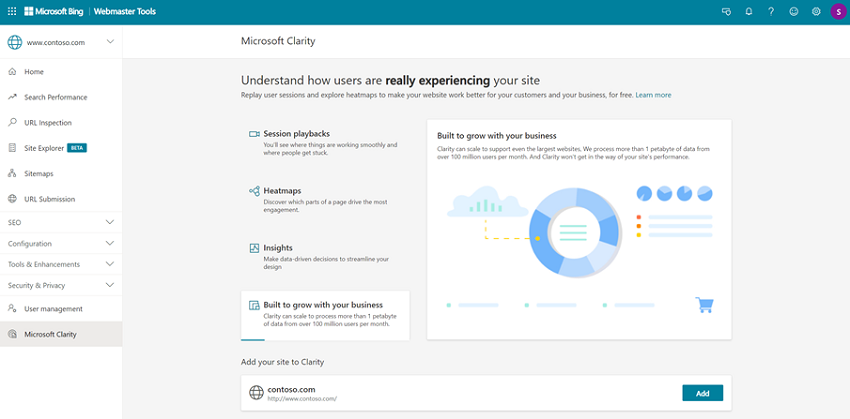
How to setup Microsoft Clarity
There’s a step-by-step visual guide on what to expect if you decide to setup Microsoft Clarity on your website. You can use their setup documentation as well, and have a read through the Microsoft Clarity FAQ.

When first signing in, you are asked to create your project 
The next step is to install your Microsoft Clarity script. They have a lot of out-of-the-box options. 
There’s no Microsoft Clarity option from with GTM as of yet. 
It’ll take a couple of hours for the data to start showing 
Once the data starts loading, this is what the dashboard looks like
Should you setup Microsoft Clarity?
As with most things, it depends. If you don’t have any tools to visually track user behavior, then give this a try. It’s free, has built-in privacy features, has a clean dashboard, and probably works pretty good (I haven’t had enough time with the tool to fully judge it’s performance).
I’ve used many user behavior tools: HotJar, CrazyEgg, Full Story, VWO, Heap, Luckyorange, etc. Funny how they all have quirky names. How will Clarity stand up to the like, we shall see.